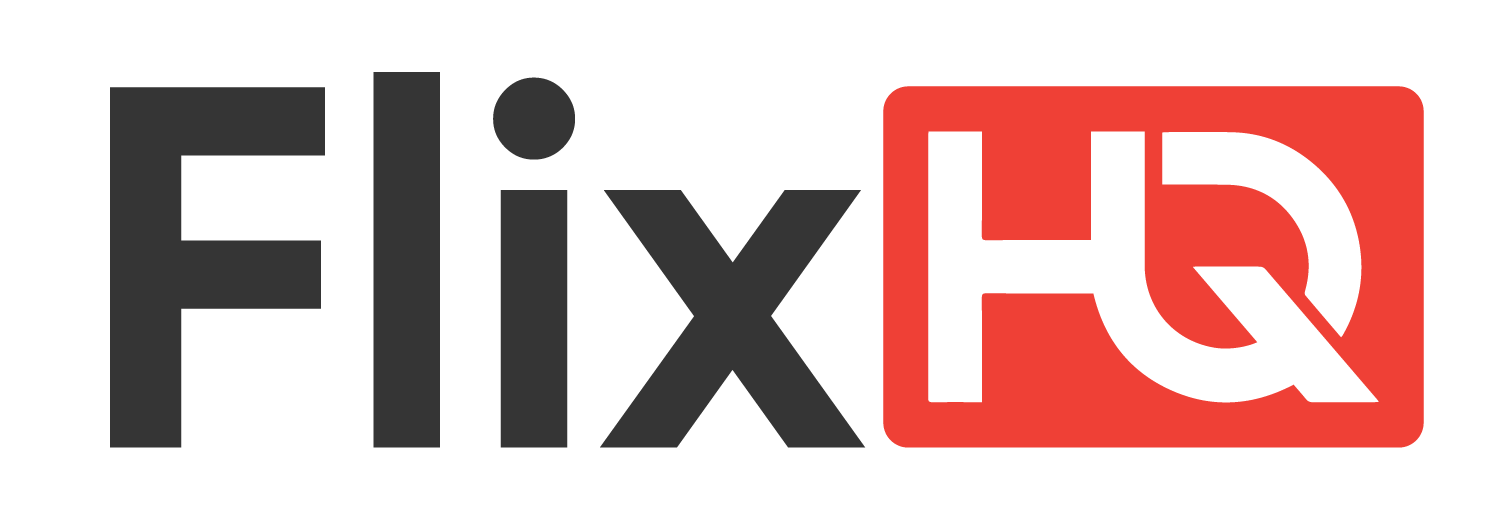LaTeX is a powerful typesetting system widely used for creating professional documents, including academic papers, books, and reports. One of its many features is the ability to create framed boxes around text, equations, or images using the \fbox command. While seemingly simple, \fbox offers customization options that can enhance the visual appeal of your document.
What is \fbox?
\fbox is a LaTeX command that draws a rectangular frame around its content. The syntax is straightforward:
latex
Copy
Download
\fbox{content}
For example:
latex
Copy
Download
\fbox{This text is inside a frame.}
This will produce:
Key Properties of \fbox
- Default Style: A thin black border around the content.
- Automatic Sizing: The box expands to fit the enclosed content.
- Works with Text and Objects: Can frame text, images, tables, and equations.
Customizing \fbox
While the default \fbox is useful, you may want to adjust its appearance. LaTeX provides several ways to modify the frame’s properties.
1. Changing Frame Thickness
The thickness of the frame is controlled by \fboxrule. The default value is usually 0.4pt. To change it:
latex
Copy
Download
\setlength{\fboxrule}{2pt}
\fbox{This has a thicker border.}
2. Adding Padding (Separation Between Content and Frame)
The \fboxsep parameter controls the space between the content and the frame. The default is 3pt. To increase padding:
latex
Copy
Download
\setlength{\fboxsep}{10pt}
\fbox{This has more padding.}
3. Changing Frame Color
Using the xcolor package, you can change the frame color:
latex
Copy
Download
\usepackage{xcolor}
\setlength{\fboxrule}{2pt}
\colorbox{white}{\fbox{\textcolor{blue}{This has a blue frame.}}}
Alternatively, for a colored frame with transparent background:
latex
Copy
Download
\fcolorbox{red}{white}{This has a red frame.}
Differences Between \fbox, \framebox, and \boxed
LaTeX offers multiple boxing commands, each with subtle differences:
| Command | Package Needed | Usage | Best For |
| \fbox | Built-in | General-purpose framing | Simple text/images |
| \framebox | Built-in | Similar to \fbox but allows width specification | Aligning text in fixed-width boxes |
| \boxed | amsmath | Framing equations | Math expressions |
Example of \framebox with Width:
latex
Copy
Download
\framebox[5cm][c]{This is centered in a 5cm box.}
Example of \boxed for Equations:
latex
Copy
Download
\boxed{E = mc^2}
Common Use Cases for \fbox
1. Highlighting Important Text
latex
Copy
Download
\fbox{\textbf{Note:} This is an important message.}
2. Framing Images
latex
Copy
Download
\fbox{\includegraphics[width=0.5\textwidth]{example.png}}
3. Creating Callout Boxes
Combine \fbox with \parbox for multi-line framed text:
latex
Copy
Download
\fbox{\parbox{0.8\linewidth}{
This is a longer message inside a framed box.
It spans multiple lines for better readability.
}}
4. Debugging Document Layout
Temporarily frame elements to check spacing and alignment:
latex
Copy
Download
\fbox{\the\textwidth} % Displays the text width inside a box
Best Practices When Using \fbox
- Avoid Overuse: Too many framed boxes can make a document look cluttered.
- Consistent Styling: Use uniform \fboxrule and \fboxsep throughout the document.
- Combine with Other Commands: Use \centering inside \fbox for better alignment.
- Consider Alternatives: For advanced styling, explore the tcolorbox package.
Troubleshooting Common Issues
1. Box Overflows into Margin
Solution: Reduce padding or content width.
latex
Copy
Download
\setlength{\fboxsep}{3pt}
\fbox{\parbox{0.9\linewidth}{…}}
2. Frame Not Visible
Possible Causes:
- \fboxrule is set to 0pt.
- Content is too wide (use \framebox with fixed width).
3. Color Not Applying
Solution: Ensure xcolor or color package is loaded.
latex
Copy
Download
\usepackage{xcolor}
\fcolorbox{red}{yellow}{Text}
Advanced Alternatives to \fbox
For more sophisticated framed boxes, consider these packages:
1. tcolorbox
Provides highly customizable boxes with rounded corners, shadows, and more.
latex
Copy
Download
\usepackage{tcolorbox}
\begin{tcolorbox}[colback=white,colframe=blue,title=My Box]
This is a fancy box.
\end{tcolorbox}
2. mdframed
Great for framed environments with page breaks.
latex
Copy
Download
\usepackage{mdframed}
\begin{mdframed}
This box can span multiple pages.
\end{mdframed}
Conclusion
The \fbox command is a versatile tool in LaTeX for adding visual emphasis to content. Whether you need to highlight text, frame an image, or debug layout issues, \fbox provides a simple yet effective solution. By customizing \fboxrule, \fboxsep, and colors, you can tailor the appearance to suit your document’s style.
For more complex designs, explore packages like tcolorbox or mdframed. With practice, you’ll be able to use \fbox and its alternatives to create professional, well-structured documents flixHQ.